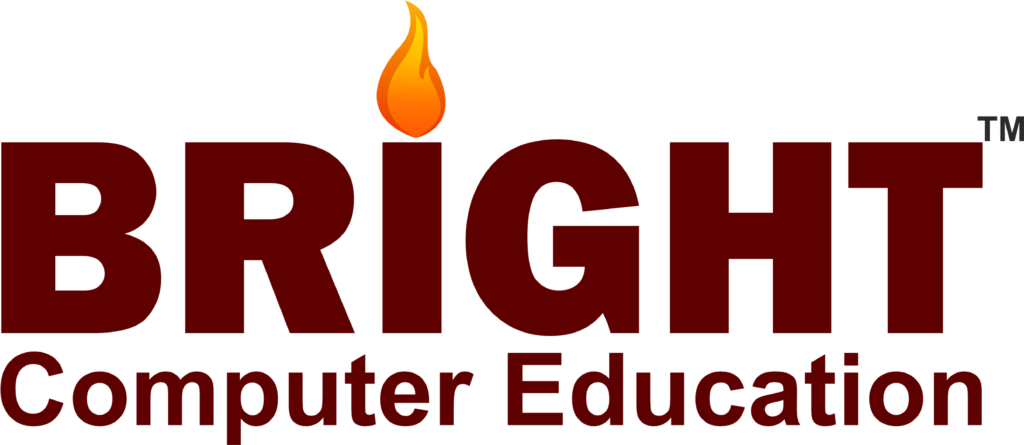Graphic Design & Multimedia

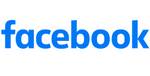
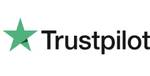


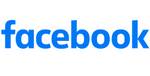
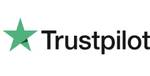
Graphic Design & Multimedia Certification Course
The Graphic Designing and Multimedia certification course in Vadodara at BCE offers a comprehensive and hands-on learning experience for those aiming to enter or advance in the creative industry. Designed to meet industry standards, this course helps students develop essential design and multimedia skills through real-world projects and expert-led training.
Participants gain in-depth knowledge of industry-standard tools like CorelDRAW, Adobe Photoshop, Lightroom, Illustrator, InDesign, Premiere Pro, After Effects, Adobe Animate CC, and 3ds Max. From vector design and logo creation in CorelDRAW to advanced image editing in Photoshop and Lightroom, every module is geared toward building a versatile skill set.
In this Graphic Designing and Multimedia training in Vadodara, students explore topics including typography, digital illustration, layout design, and animation. They also get hands-on experience with Adobe Premiere Pro and After Effects to create compelling videos and motion graphics, while 3ds Max is used for 3D modeling and animation.
The course also focuses on the fundamentals of visual communication—covering principles like color theory, design composition, and interactive media. Students engage in practical projects that prepare them for real-world roles in advertising, digital media, marketing, and web design. Whether you’re new to design or looking to enhance your expertise, this course supports all skill levels.
One of the highlights of this program is its emphasis on portfolio development. Through practical assignments and creative projects, learners build a strong body of work that showcases their abilities and creativity—making them job-ready upon completion.
For those looking for Graphic Designing and Multimedia coaching classes in Vadodara, BCE offers a learning environment that combines expert guidance, practical exposure, and personalized support. By the end of the course, you’ll be equipped with the technical skills and creative confidence to thrive in today’s competitive design industry.
What will I learn?
- Gain proficiency in industry-standard graphic design software applications such as Adobe Photoshop, Illustrator, and InDesign.
- Understand the fundamental principles of graphic design, typography, color theory, and layout composition.
- Explore the integration of multimedia elements such as graphics, images, audio, and video in digital design projects.
- Learn how to develop creative concepts and execute multimedia campaigns for different platforms and audiences.
Requirements
- Must have passed Class 12 or any other equivalent examination from a recognized board with an aggregate of at least 50% marks.
- Aspirants must have studied Physics, Chemistry and Biology as compulsory subjects in Class 12.
Graphic Design & Multimedia Course Content
- Introduction to CorelDRAW:
- Overview of CorelDRAW interface
- Understanding different workspaces
- Navigating documents
- Using tools and panels
- Basic Drawing and Editing:
- Drawing basic shapes
- Editing objects: resizing, rotating, skewing, etc.
- Applying color fills and outlines
- Using the pick tool and shaping objects
- Working with Text:
- Adding and formatting text
- Using artistic text and paragraph text
- Applying text effects and styles
- Converting text to curves
- Understanding and Using Layers:
- Layer basics: creating, deleting, renaming
- Layer properties and organization
- Working with objects on different layers
- Using layers for non-destructive editing
- Working with Bitmaps:
- Importing and placing bitmap images
- Adjusting bitmap image properties
- Using bitmap effects and filters
- Tracing bitmaps to convert them into vector graphics
- Vector Drawing Techniques:
- Drawing with the pen tool
- Creating curves and shapes
- Using node editing for precision
- Combining and breaking apart objects
- Advanced Object Manipulation:
- Working with blends and contours
- Applying transparency and drop shadows
- Using envelopes and perspective effects
- Applying PowerClip objects
- Color and Fills:
- Using color palettes and swatches
- Creating custom color palettes
- Applying gradients and pattern fills
- Color management and proofing
- Special Effects and Filters:
- Applying special effects to objects
- Using creative filters for artistic effects
- Applying lens effects and distortions
- Using the mesh fill tool
- Working with Templates and Styles:
- Creating and using templates
- Saving and applying object styles
- Using template libraries
- Creating custom templates
- Printing and Output:
- Setting up documents for print
- Understanding printing options and settings
- Exporting files for web and other formats
- Preparing files for professional printing (CMYK, bleeds, etc.)
- Advanced Techniques (Optional):
- Creating complex illustrations and designs
- Working with advanced typography
- Using CorelDRAW in conjunction with other software (e.g., Adobe Illustrator, Photoshop)
- Exploring 3D modeling and effects
- Module 1: Advanced Drawing and Illustration Techniques
- Mastering the Drawing Tools
- In-depth exploration of the Pen Tool, Bezier Tool, and B-Spline Tool.
- Advanced node editing and shape manipulation.
- Creating and using custom brushes.
- Drawing complex vector illustrations and intricate designs.
- Precision and Accuracy
- Utilizing the Guidelines, Grids, and Snapping features for precision.
- Advanced use of the Transform docker for scaling, rotating, and mirroring objects.
- Creating complex shapes with the Shape Tool and Shape Editing Tools.
- Using the Contour Tool and Envelope Tool for advanced shape manipulation.
- Module 2: Advanced Color and Effects
- Advanced Color Management
- Working with advanced color palettes and harmonies.
- Utilizing Color Styles and Color Harmonies for consistent branding.
- Applying and creating custom Gradient Fills and Mesh Fills.
- Understanding and using Color Proofing for print accuracy.
- Advanced Effects and Filters
- Mastery of PowerClip for embedding objects within objects.
- Using Lens Effects for creating realistic visual effects.
- Applying Transparency and Lens Effects for depth and dimension.
- Exploring and applying Bitmap Effects to vector objects.
- Module 3: Advanced Typography and Text Effects
- Advanced Typography
- Creating custom typefaces and modifying existing fonts.
- Advanced text effects using the Text Tool and Text Properties docker.
- Working with OpenType Features for advanced typography.
- Integrating text with vector shapes and paths.
- Creative Text Effects
- Using Envelope and Distortion Tools for dynamic text effects.
- Applying Text on a Path and Text Wrapping.
- Creating complex typographic layouts.
- Integrating text with images and vector illustrations for cohesive designs.
- Module 4: Advanced Layout and Design Techniques
- Complex Layouts and Multi-Page Documents
- Designing multi-page documents with the Page Layout tools.
- Using Master Pages for consistent elements across multiple pages.
- Advanced use of the Table Tool for complex data presentation.
- Creating professional brochures, catalogs, and reports.
- Interactive and Web Design
- Designing interactive PDFs with hyperlinks, buttons, and bookmarks.
- Preparing graphics for web use with slicing and optimization techniques.
- Using Export for Web to optimize images for different web formats.
- Creating and managing web graphics, icons, and UI elements.
- Module 5: Advanced Print and Production Techniques
- Print Production Mastery
- Preparing files for print with advanced prepress techniques.
- Understanding and applying color separations, trapping, and overprinting.
- Working with spot colors, Pantone, and custom inks.
- Ensuring print quality with advanced proofing techniques.
- Packaging Design
- Creating and working with dielines for packaging design.
- Advanced use of 3D Tools for packaging mockups.
- Applying labels and textures to packaging designs.
- Preparing packaging designs for production and printing.
- Module 6: Advanced Integration and Automation
- Integrating with Other Software
- Importing and exporting files between CorelDRAW and other design software.
- Working with Adobe Illustrator, Photoshop, and other graphic software.
- Collaborative workflows with other design professionals.
- Automation and Efficiency
- Using Macros to automate repetitive tasks.
- Creating and using templates for consistent designs.
- Advanced use of Symbol Libraries for efficiency.
- Customizing the workspace for improved workflow.
- Additional Components
- Workshops and Guest Lectures
- Introduction to Photoshop:
- Overview of Photoshop interface
- Understanding different workspaces
- Navigating documents
- Using panels and tools
- Basic Image Editing:
- Cropping and resizing images
- Adjusting brightness, contrast, and color
- Removing blemishes and imperfections
- Introduction to layers and layer masks
- Working with Selections:
- Making selections with various tools (lasso, magic wand, etc.)
- Refining selections with feathering and refining edges
- Using selection tools for editing specific areas of an image
- Understanding Layers:
- Layer basics: creating, deleting, renaming
- Layer blending modes and opacity
- Organizing layers with groups
- Adjustment layers and their uses
- Photo Retouching Techniques:
- Healing brush and patch tool for retouching
- Clone stamp tool for removing objects
- Dodge and burn tools for enhancing highlights and shadows
- Introduction to Filters:
- Applying filters for creative effects
- Using smart filters for non-destructive editing
- Understanding filter galleries and filter categories
- Working with Text:
- Adding and formatting text layers
- Warping text and applying effects
- Creating text effects with layer styles
- Advanced Image Manipulation:
- Composite images using blending modes
- Creating panoramas and HDR images
- Content-aware fill and scale for image manipulation
- Introduction to Masking:
- Using layer masks for non-destructive editing
- Creating complex masks with channels
- Refining masks with brushes and selection tools
- Color Correction and Adjustment:
- Using adjustment layers for color correction
- Color grading techniques
- Matching colors between images
- Exporting and File Formats:
- Saving files in various formats (JPEG, PNG, PSD, etc.)
- Exporting for web and print
- Understanding resolution and image size
- Automation and Batch Processing:
- Creating and using actions
- Batch processing multiple files
- Automating repetitive tasks
- Introduction to 3D and Motion Graphics:
- Basic 3D modeling and texturing
- Working with video layers
- Creating simple animations
- Advanced Techniques (Optional):
- Advanced compositing techniques
- Working with brushes and custom shapes
- Creating custom presets and brushes
- Advanced Image Editing Techniques:
- Advanced selection techniques (Quick Mask, Channels, etc.)
- Refining edges and selections with Select and Mask
- Content-Aware Fill and Content-Aware Scale
- Frequency separation for retouching
- Color Correction and Adjustment:
- Advanced adjustment layers (Curves, Levels, Color Balance)
- Selective color adjustments with Adjustment Layers and Masks
- Working with LAB color space for color correction
- Color grading techniques for mood and style
- Advanced Retouching:
- Skin retouching techniques (Dodging and Burning, Healing, Clone Stamp)
- Removing distractions with Content-Aware Fill and Patch Tool
- Retouching hair and fur with custom brushes and tools
- Retouching eyes, lips, and other facial features
- Compositing and Masking:
- Advanced masking techniques (Refine Edge, Calculations, Channels)
- Composite multiple images seamlessly
- Creating realistic shadows and reflections
- Integrating subjects into new backgrounds
- Advanced Layer Techniques:
- Non-destructive editing with Smart Objects
- Creating and using layer masks and clipping masks effectively
- Blend modes and advanced blending techniques
- Grouping and organizing layers for complex compositions
- Typography and Text Effects:
- Advanced text formatting and styling
- Creating custom text effects with layer styles
- Warping text and shapes
- Incorporating text into images seamlessly
- Advanced Filters and Effects:
- Using advanced filters creatively (Liquify, Blur Gallery, etc.)
- Applying realistic lighting effects
- Creating custom brushes and patterns
- Using 3D features and effects
- Advanced Image Manipulation:
- Perspective correction and distortion
- Photomerging and panoramas
- Content-aware scaling and filling for complex edits
- Creating seamless textures and patterns
- Workflow Optimization and Automation:
- Actions and batch processing for repetitive tasks
- Using scripts and plugins to extend Photoshop’s capabilities
- Creating custom presets and workspaces
- Integrating Adobe Bridge and Adobe Camera Raw into your workflow
- Advanced Photo Restoration:
- Repairing old and damaged photos
- Rebuilding missing areas with cloning and content-aware tools
- Colorizing black and white photos
- Restoring faded colors and correcting exposure
- Output and Presentation:
- Preparing files for print and web
- Understanding resolution, color modes, and file formats
- Creating contact sheets and image galleries
- Packaging files for collaboration or distribution
- Project-Based Learning:
- Applying learned techniques to real-world projects
- Creating photo composites, magazine covers, advertising materials, etc.
- Receiving feedback and critiques on projects
- Introduction to Lightroom:
- Overview of Lightroom’s interface and workflow
- Understanding the Library, Develop, Map, Book, Slideshow, Print, and Web modules
- Importing photos into Lightroom and organizing them using keywords, flags, ratings, and metadata
- Library Module:
- Organizing and managing your photo library
- Using collections, smart collections, and collection sets
- Renaming and batch-processing files
- Filtering and searching for photos based on various criteria
- Develop Module Basics:
- Introduction to image editing in Lightroom’s Develop module
- Understanding basic adjustments such as exposure, contrast, highlights, shadows, whites, and blacks
- Using the crop tool, spot removal, and red-eye correction
- Applying presets and creating your own presets
- Advanced Editing Techniques:
- Working with tone curves for precise adjustments
- Using graduated and radial filters for selective adjustments
- Employing adjustment brushes for localized editing
- Correcting lens distortion and chromatic aberration
- Color Correction and Grading:
- Adjusting white balance and tint
- Using the HSL/Color panel for color adjustments
- Creating and applying color profiles
- Split toning and adding creative color effects
- Detail Enhancement:
- Sharpening and noise reduction techniques
- Applying lens corrections and profile-based corrections
- Enhancing details with clarity and texture sliders
- Working with Presets and Profiles:
- Exploring the use of presets and profiles for efficient editing
- Installing and managing third-party presets and profiles
- Creating and saving custom presets and profiles
- Workflow Optimization:
- Establishing an efficient editing workflow
- Utilizing keyboard shortcuts and time-saving techniques
- Syncing edits across multiple photos
- Integrating Lightroom with other Adobe Creative Cloud applications
- Exporting and Sharing:
- Configuring export settings for various output formats (JPEG, TIFF, PSD, etc.)
- Exporting photos for print, web, and social media
- Creating slideshows, web galleries, and photo books
- Publishing photos directly to social media platforms
- Advanced Techniques and Special Effects:
- Creating HDR (High Dynamic Range) and panorama images
- Utilizing virtual copies for creative experimentation
- Adding vignettes, grain, and other artistic effects
- Geotagging and Map Module:
- Adding location data to photos using GPS coordinates
- Viewing and organizing photos on a map
- Searching for photos based on location
- Print Module and Book Module:
- Designing and customizing photo books
- Creating and printing contact sheets, picture packages, and custom layouts
- Introduction to Adobe Illustrator:
- Overview of Illustrator interface
- Understanding different workspaces
- Navigating documents
- Using tools and panels
- Basic Drawing and Editing:
- Drawing basic shapes
- Editing objects: resizing, rotating, skewing, etc.
- Applying color fills and strokes
- Using the pen tool for precise drawing
- Working with Text:
- Adding and formatting text
- Using artistic text and paragraph text
- Applying text effects and styles
- Converting text to outlines
- Understanding and Using Layers:
- Layer basics: creating, deleting, renaming
- Layer properties and organization
- Working with objects on different layers
- Using layers for organization and non-destructive editing
- Vector Drawing Techniques:
- Drawing with the pen tool
- Creating curves and shapes
- Using the curvature tool for smooth lines
- Working with the shape builder tool
- Advanced Object Manipulation:
- Working with Pathfinder operations
- Using the blend tool for creating smooth transitions
- Applying transformations: scale, rotate, reflect, shear
- Using the puppet warp tool for advanced distortion
- Color and Fills:
- Using color palettes and swatches
- Creating custom color swatches
- Applying gradients and pattern fills
- Color management and proofing
- Working with Brushes:
- Using the brush tool for drawing and painting
- Creating and customizing brushes
- Using the blob brush tool for dynamic strokes
- Applying brush effects and settings
- Working with Symbols and Patterns:
- Creating and using symbols
- Creating seamless patterns
- Applying patterns to objects
- Editing and managing pattern swatches
- Special Effects and Filters:
- Applying special effects to objects
- Using creative filters for artistic effects
- Applying 3D effects and extrusions
- Using the appearance panel for advanced effects
- Working with Images:
- Placing and embedding raster images
- Tracing images for vectorization
- Working with image masks and clipping paths
- Using image adjustment tools
- Typography and Text Effects:
- Creating custom typography
- Applying text effects and styles
- Using type on a path
- Creating text effects with envelopes and warping
- Output and Exporting:
- Setting up documents for print
- Understanding printing options and settings
- Exporting files for web and other formats
- Preparing files for professional printing (CMYK, bleeds, etc.)
- Advanced Techniques (Optional):
- Creating complex illustrations and designs
- Working with perspective grids
- Using Illustrator in conjunction with other Adobe software
- Exploring scripting and automation for repetitive tasks
- Module 1: Advanced Drawing and Illustration Techniques
- Mastering the Pen Tool and Advanced Path Techniques
- In-depth exploration of the Pen Tool for precise path creation.
- Advanced techniques with the Curvature Tool and Pencil Tool.
- Utilizing Pathfinder and Shape Builder for complex shape creation.
- Creating and editing custom vector paths and shapes.
- Complex Vector Illustrations
- Designing intricate vector illustrations using advanced tools.
- Layer management for complex illustrations.
- Using Live Paint and Live Trace for detailed vectorization.
- Integrating raster images with vector artwork.
- Module 2: Advanced Color and Gradient Techniques
- Advanced Color Management
- Creating and using custom color palettes.
- Applying Global Colors for consistent color usage.
- Utilizing Recolor Artwork for color adjustments and variations.
- Working with Color Guide and Color Themes.
- Gradients, Meshes, and Patterns
- Advanced gradient techniques with Gradient Tool and Freeform Gradient.
- Creating and editing Gradient Meshes for realistic shading.
- Designing and applying complex Patterns.
- Utilizing Blends and Gradient Meshes for smooth transitions
- Module 3: Advanced Typography and Text Effects
- Professional Typography Techniques
- Advanced text manipulation with the Type Tool.
- Using Type on a Path and Area Type for creative text layouts.
- Working with Variable Fonts and OpenType Features.
- Creating custom typography and hand lettering.
- Creative Text Effects
- Applying advanced Text Effects and Layer Styles.
- Integrating text with vector illustrations.
- Using Warp Tools for dynamic text distortions.
- Designing typographic posters and artwork.
- Module 4: Advanced Effects and Appearance
- Working with the Appearance Panel
- Utilizing the Appearance Panel for advanced styling.
- Creating and managing complex appearances with multiple attributes.
- Using Graphic Styles for consistent design elements.
- Applying and editing multiple fills and strokes.
- Advanced Effects and Filters
- Creating custom effects using Effect Menu.
- Working with Stylize, Distort & Transform, and Warp effects.
- Applying 3D Effects for depth and perspective.
- Using Transparency and Blending Modes for visual effects.
- Module 5: Advanced Layout and Design Techniques
- Complex Layout Design
- Designing multi-page documents and artboards.
- Utilizing Symbols for repetitive elements and consistency.
- Working with Grids, Guides, and Smart Guides for precision.
- Creating advanced infographics and data visualizations.
- Packaging and Print Design
- Designing for print with advanced techniques.
- Creating and working with dielines and packaging templates.
- Using Swatch Libraries and Pantone Colors for accurate printing.
- Preparing files for print production and export.
- Module 6: Workflow Optimization and Integration
- Workflow Efficiency
- Customizing the Illustrator workspace for efficiency.
- Utilizing Actions to automate repetitive tasks.
- Managing assets with Libraries and Creative Cloud Libraries.
- Advanced use of Artboards for organization and presentation.
- Integrating Illustrator with Other Software
- Importing and exporting files between Illustrator and other design software.
- Working with Adobe Photoshop, InDesign, and After Effects.
- Utilizing Illustrator for web and mobile design.
- Collaborative workflows with other design professionals.
- Additional Components
- Workshops and Guest Lectures
- Guest lectures from industry experts sharing advanced techniques and insights.
- Hands-on workshops focusing on specialized skills like advanced typography and illustration.
- Capstone Project
- Comprehensive project integrating all skills learned throughout the course.
- Real-world brief simulation with client feedback and revisions.
- Introduction to Adobe InDesign:
- Overview of InDesign interface
- Understanding workspaces
- Navigating documents
- Using tools and panels
- Document Setup and Layout:
- Creating new documents
- Setting up document properties (margins, bleeds, etc.)
- Adding and arranging pages
- Using rulers, guides, and grids for layout
- Working with Text:
- Adding and formatting text frames
- Importing text from other sources
- Applying text styles and formatting
- Working with character and paragraph styles
- Working with Objects:
- Drawing and editing shapes
- Importing and placing images
- Applying color fills and strokes to objects
- Arranging objects on the page
- Understanding and Using Master Pages:
- Creating and applying master pages
- Adding common elements to master pages
- Overriding master page items on document pages
- Using multiple master pages in a document
- Tables and Tabs:
- Creating and formatting tables
- Adding and deleting rows and columns
- Formatting table cells
- Using tabs for precise alignment of text
- Working with Styles:
- Creating and applying paragraph styles
- Creating and applying character styles
- Creating object styles for consistent formatting
- Nesting styles for efficient design workflows
- Managing Long Documents:
- Creating and managing book files
- Using cross-references and hyperlinks
- Generating and updating table of contents
- Managing footnotes and endnotes
- Graphics and Effects:
- Working with anchored objects
- Applying transparency and effects to objects
- Using libraries and snippets for reusable content
- Adding and formatting QR codes and interactive elements
- Packaging and Preparing Files for Print:
- Packaging InDesign files for handoff
- Checking and resolving preflight issues
- Exporting files to PDF for print
- Understanding color spaces and output settings
- Interactive Documents and Digital Publishing:
- Creating interactive PDFs
- Adding buttons, forms, and multimedia elements
- Exporting documents for digital publishing (ePub, HTML)
- Understanding fixed layout and reflowable eBooks
- Collaboration and Workflow Efficiency:
- Using InDesign with other Adobe Creative Cloud apps
- Collaborating with team members using InCopy
- Automating repetitive tasks with scripts and plugins
- Tips and tricks for efficient InDesign workflows
- Advanced Techniques (Optional):
- Data merge for variable data publishing
- Creating and using GREP styles
- Advanced typography techniques
- Creating accessible documents for users with disabilities
- Getting Started
- Introduction to Adobe Premiere Pro
- What is Premiere Pro?
- Overview of the User Interface
- Setting Up Your Project
- Creating a New Project
- Project Settings
- Importing Media
- Basic Editing Techniques
- Timeline and Sequence Basics
- Understanding the Timeline
- Creating and Managing Sequences
- Basic Editing Tools
- Selection Tool
- Ripple Edit, Roll Edit, and Slip Edit Tools
- Performing Basic Edits
- Cutting and Trimming Clips
- Using the Razor Tool
- Basic Transitions (Cut, Dissolve, etc.)
- Working with Audio
- Audio Basics
- Importing and Managing Audio Files
- Adjusting Audio Levels
- Audio Editing Tools
- Adding and Editing Audio Clips
- Applying Audio Transitions
- Basic Audio Effects (EQ, Noise Reduction, etc.)
- Adding Effects and Transitions
- Video Effects
- Applying and Adjusting Video Effects
- Keyframing for Effects
- Transitions
- Applying Video Transitions
- Customizing Transition Settings
- Title and Text Effects
- Creating Titles and Lower Thirds
- Using Essential Graphics Panel
- Advanced Editing Techniques
- Multicam Editing
- Setting Up Multicam Sequences
- Editing Multicam Clips
- Color Correction and Grading
- Basic Color Correction
- Using Lumetri Color Panel
- Working with Keyframes
- Animation Basics
- Keyframing Techniques for Motion and Effects
- Exporting Your Project
- Export Settings
- Understanding Export Presets
- Choosing the Right Export Format
- Rendering and Exporting
- Exporting for Different Platforms (YouTube, Vimeo, etc.)
- Exporting for Different Devices
- Tips and Tricks
- Efficiency Tips
- Keyboard Shortcuts
- Workspace Customization
- Troubleshooting Common Issues
- Handling Lag and Playback Issues
- Solving Export Problems
- Conclusion
- Final Project
- Putting It All Together: Create a Short Film/Project
- Introduction to After Effects:
- Overview of the After Effects interface
- Setting up projects and understanding project settings
- Importing assets (footage, images, audio, etc.)
- Organizing assets in the project panel
- Basic Animation Techniques:
- Understanding keyframes and animation properties
- Creating simple animations using position, scale, rotation, and opacity
- Using the graph editor for animation curves and easing
- Working with Layers and Compositions:
- Understanding layers and layer properties
- Creating and arranging compositions
- Pre-composing layers for organization and efficiency
- Using adjustment layers and layer blending modes
- Effects and Presets:
- Applying visual effects and filters to layers
- Using built-in effects and presets
- Customizing effects parameters and creating animation presets
- Exploring third-party plugins for additional effects
- Text Animation:
- Creating and formatting text layers
- Animating text using text animators and range selectors
- Working with text presets and templates
- Creating kinetic typography animations
- Motion Tracking and Stabilization:
- Understanding motion tracking principles
- Tracking motion in footage using the motion tracker
- Stabilizing shaky footage using the Warp Stabilizer
- Applying tracked data to other layers for visual effects
- Masking and Rotoscoping:
- Creating and manipulating masks to isolate parts of a layer
- Animating masks for effects like reveals and transitions
- Using rotoscoping techniques for detailed motion tracking
- 3D Animation and Camera Tracking:
- Creating and manipulating 3D layers
- Using the 3D camera tracker to matchmove footage
- Integrating 3D elements into live-action footage
- Adding depth of field and other camera effects
- Advanced Animation Techniques:
- Using expressions for procedural animation
- Working with shape layers and vector graphics
- Creating complex animations using parenting and null objects
- Exploring advanced animation techniques like character rigging
- Rendering and Exporting:
- Setting render settings and output formats
- Rendering projects for different platforms (web, broadcast, etc.)
- Using Adobe Media Encoder for batch rendering and encoding
- Understanding codecs and compression settings for optimized exports
- Workflow Optimization and Tips:
- Organizing projects efficiently with folders and naming conventions
- Keyboard shortcuts and workflow tips for faster animation
- Collaborating with other Adobe Creative Cloud applications
- Troubleshooting common issues and errors
- Digital Design
- Printing Media
- Interior Design
- Fashion Design
- Textile design
- Adobe Animate CC
- 3Ds Max
Get in touch
400+ Global Employment Partners
























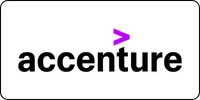














Why Choose Graphic Design and Multimedia Certification Course from Bright Computer Education?
Graphic Designing and Multimedia skills are key for anyone aiming to enter the creative industry. Whether you want to Learn Graphic Designing and Multimedia in Vadodara, join a Graphic Designing and Multimedia course in Vadodara, or pursue an Expert level Graphic Designing training in Vadodara, this program is tailored to boost your creative and technical edge.

Designed Curriculum
Our curriculum covers everything from basic to advanced topics. Topics include variables, data types, control structures, functions, OOP, STL, and more.

Hands-on Learning
Dive into practical exercises and coding projects that reinforce learning and help you build real-world applications.

Experienced Instructors
Learn from industry experts with years of experience in C programming and software development.
Flexible Learning
Choose from flexible scheduling options, including self-paced learning or live virtual classes to fit your busy lifestyle.
Career Development
Gain valuable skills sought after by employers in various industries, from software development to embedded systems and beyond.
Interactive Learning
Engage with fellow learners and instructors through live Q&A sessions, discussion forums, and collaborative coding exercises.
Diverse Career Opportunities in Graphic Design and Multimedia Exploring Paths in India's Technology Sector
A Graphic Design and Multimedia Program offers a comprehensive blend of creative and technical training, covering areas like visual design, animation, video editing, motion graphics, 3D modeling, and interactive media. This course prepares learners for a dynamic range of roles in the rapidly growing digital and entertainment industries.
In India, multimedia professionals are in high demand across sectors such as advertising, animation studios, digital marketing agencies, media houses, e-learning companies, and gaming. Job roles include Graphic Designer, Multimedia Artist, Motion Graphics Designer, Animator, UI/UX Designer, and Video Editor. Starting salaries typically range from ₹3–6 LPA, with experienced professionals earning ₹10 LPA or more, especially in metro cities and creative agencies.
Globally, countries like the USA, Canada, UK, Australia, and Germany offer extensive career prospects in film production, television, web development, game design, and interactive media. The rise of digital content creation and streaming platforms has increased the demand for skilled multimedia professionals worldwide. Freelance and remote opportunities are also abundant.
Frequently Asked Questions
Recently View Courses
Course Details Curriculum Placement FAQ’s Professional Coreldraw Graphic Design CorelDRAW is widely used in...
Read MoreCourse Details Curriculum Placement FAQ’s Photoshop Graphic Design The Photoshop Graphic Design Course at...
Read MoreCourse Details Curriculum Placement FAQ’s Professional Canva Graphic Design At Bright Computer Education, our...
Read More