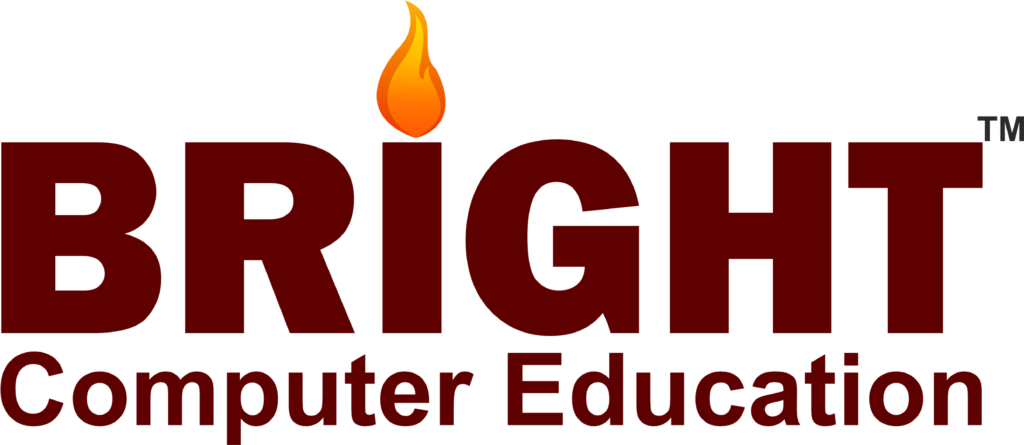Graphic Design

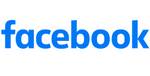
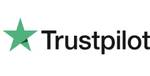


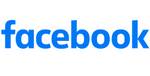
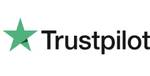
Graphic Design Certification Course
Step into the world of creativity with our Graphic Designing certification course in Vadodara, crafted to provide a solid foundation and advanced expertise in professional design tools and techniques. Whether you’re starting your journey or looking to refine your existing skills, this program offers in-depth training in Adobe Illustrator, Adobe Photoshop, CorelDRAW, and Adobe InDesign—essential software for any modern graphic designer.
The course starts with Adobe Illustrator, focusing on vector-based design. You’ll learn to create scalable graphics such as logos, icons, and detailed illustrations while mastering typography, color schemes, and vector manipulation tools.
Next, in the Photoshop module, students explore raster image editing and enhancement. Key skills include advanced photo retouching, digital painting, compositing, and working with layers and masks to produce compelling visuals.
CorelDRAW training introduces efficient vector design techniques, perfect for creating layouts, technical illustrations, and marketing materials. The course emphasizes text handling, color management, and professional-grade design execution.
Moving on to InDesign, the focus shifts to layout and publication design. You’ll gain the ability to create both print and digital documents with strong attention to typography, image placement, and interactive content—preparing you for professional publishing and branding tasks.
This graphic designing coaching class in Vadodara goes beyond software proficiency. It provides a comprehensive understanding of design theory, color psychology, visual hierarchy, and branding essentials. Students engage in real-world projects, building a diverse portfolio to showcase their creative and technical abilities.
The course is available at various academic levels—including diploma, certification, undergraduate, and postgraduate options—making it ideal for students after Class 12 as well as working professionals. With a focus on hands-on learning and job readiness, this is considered one of the best graphic designing training programs in Vadodara.
What will I learn?
- Mastery of Adobe Creative Cloud applications such as Photoshop, Illustrator, and InDesign.
- Ability to create digital graphics for web and social media, and print materials like brochures and posters.
- Understanding and effective use of typography principles in design projects.
- Application of color theory to create visually appealing and effective designs.
- Creating balanced and aesthetically pleasing layouts for various media.
- Skills in brainstorming and developing original design concepts.
- Proficiency in using design elements to convey messages effectively.
- Creating cohesive brand identities, including logos and brand guidelines.
Requirements
- Access to a computer with the necessary software installed
- Basic computer literacy skills.
Graphic Design Course Content
- Introduction to CorelDRAW:
- Overview of CorelDRAW interface
- Understanding different workspaces
- Navigating documents
- Using tools and panels
- Basic Drawing and Editing:
- Drawing basic shapes
- Editing objects: resizing, rotating, skewing, etc.
- Applying color fills and outlines
- Using the pick tool and shaping objects
- Working with Text:
- Adding and formatting text
- Using artistic text and paragraph text
- Applying text effects and styles
- Converting text to curves
- Understanding and Using Layers:
- Layer basics: creating, deleting, renaming
- Layer properties and organization
- Working with objects on different layers
- Using layers for non-destructive editing
- Working with Bitmaps:
- Importing and placing bitmap images
- Adjusting bitmap image properties
- Using bitmap effects and filters
- Tracing bitmaps to convert them into vector graphics
- Vector Drawing Techniques:
- Drawing with the pen tool
- Creating curves and shapes
- Using node editing for precision
- Combining and breaking apart objects
- Advanced Object Manipulation:
- Working with blends and contours
- Applying transparency and drop shadows
- Using envelopes and perspective effects
- Applying PowerClip objects
- Color and Fills:
- Using color palettes and swatches
- Creating custom color palettes
- Applying gradients and pattern fills
- Color management and proofing
- Special Effects and Filters:
- Applying special effects to objects
- Using creative filters for artistic effects
- Applying lens effects and distortions
- Using the mesh fill tool
- Working with Templates and Styles:
- Creating and using templates
- Saving and applying object styles
- Using template libraries
- Creating custom templates
- Printing and Output:
- Setting up documents for print
- Understanding printing options and settings
- Exporting files for web and other formats
- Preparing files for professional printing (CMYK, bleeds, etc.)
- Advanced Techniques (Optional):
- Creating complex illustrations and designs
- Working with advanced typography
- Using CorelDRAW in conjunction with other software (e.g., Adobe Illustrator, Photoshop)
- Exploring 3D modeling and effects
- Introduction to Photoshop:
- Overview of Photoshop interface
- Understanding different workspaces
- Navigating documents
- Using panels and tools
- Basic Image Editing:
- Cropping and resizing images
- Adjusting brightness, contrast, and color
- Removing blemishes and imperfections
- Introduction to layers and layer masks
- Working with Selections:
- Making selections with various tools (lasso, magic wand, etc.)
- Refining selections with feathering and refining edges
- Using selection tools for editing specific areas of an image
- Understanding Layers:
- Layer basics: creating, deleting, renaming
- Layer blending modes and opacity
- Organizing layers with groups
- Adjustment layers and their uses
- Photo Retouching Techniques:
- Healing brush and patch tool for retouching
- Clone stamp tool for removing objects
- Dodge and burn tools for enhancing highlights and shadows
- Introduction to Filters:
- Applying filters for creative effects
- Using smart filters for non-destructive editing
- Understanding filter galleries and filter categories
- Working with Text:
- Adding and formatting text layers
- Warping text and applying effects
- Creating text effects with layer styles
- Advanced Image Manipulation:
- Composite images using blending modes
- Creating panoramas and HDR images
- Content-aware fill and scale for image manipulation
- Introduction to Masking:
- Using layer masks for non-destructive editing
- Creating complex masks with channels
- Refining masks with brushes and selection tools
- Color Correction and Adjustment:
- Using adjustment layers for color correction
- Color grading techniques
- Matching colors between images
- Exporting and File Formats:
- Saving files in various formats (JPEG, PNG, PSD, etc.)
- Exporting for web and print
- Understanding resolution and image size
- Automation and Batch Processing:
- Creating and using actions
- Batch processing multiple files
- Automating repetitive tasks
- Introduction to 3D and Motion Graphics:
- Basic 3D modeling and texturing
- Working with video layers
- Creating simple animations
- Advanced Techniques (Optional):
- Advanced compositing techniques
- Working with brushes and custom shapes
- Creating custom presets and brushes
- Introduction to Adobe Illustrator:
- Overview of Illustrator interface
- Understanding different workspaces
- Navigating documents
- Using tools and panels
- Basic Drawing and Editing:
- Drawing basic shapes
- Editing objects: resizing, rotating, skewing, etc.
- Applying color fills and strokes
- Using the pen tool for precise drawing
- Working with Text:
- Adding and formatting text
- Using artistic text and paragraph text
- Applying text effects and styles
- Converting text to outlines
- Understanding and Using Layers:
- Layer basics: creating, deleting, renaming
- Layer properties and organization
- Working with objects on different layers
- Using layers for organization and non-destructive editing
- Vector Drawing Techniques:
- Drawing with the pen tool
- Creating curves and shapes
- Using the curvature tool for smooth lines
- Working with the shape builder tool
- Advanced Object Manipulation:
- Working with Pathfinder operations
- Using the blend tool for creating smooth transitions
- Applying transformations: scale, rotate, reflect, shear
- Using the puppet warp tool for advanced distortion
- Color and Fills:
- Using color palettes and swatches
- Creating custom color swatches
- Applying gradients and pattern fills
- Color management and proofing
- Working with Brushes:
- Using the brush tool for drawing and painting
- Creating and customizing brushes
- Using the blob brush tool for dynamic strokes
- Applying brush effects and settings
- Working with Symbols and Patterns:
- Creating and using symbols
- Creating seamless patterns
- Applying patterns to objects
- Editing and managing pattern swatches
- Special Effects and Filters:
- Applying special effects to objects
- Using creative filters for artistic effects
- Applying 3D effects and extrusions
- Using the appearance panel for advanced effects
- Working with Images:
- Placing and embedding raster images
- Tracing images for vectorization
- Working with image masks and clipping paths
- Using image adjustment tools
- Typography and Text Effects:
- Creating custom typography
- Applying text effects and styles
- Using type on a path
- Creating text effects with envelopes and warping
- Output and Exporting:
- Setting up documents for print
- Understanding printing options and settings
- Exporting files for web and other formats
- Preparing files for professional printing (CMYK, bleeds, etc.)
- Advanced Techniques (Optional):
- Creating complex illustrations and designs
- Working with perspective grids
- Using Illustrator in conjunction with other Adobe software
- Exploring scripting and automation for repetitive tasks
- Introduction to Adobe InDesign:
- Overview of InDesign interface
- Understanding workspaces
- Navigating documents
- Using tools and panels
- Document Setup and Layout:
- Creating new documents
- Setting up document properties (margins, bleeds, etc.)
- Adding and arranging pages
- Using rulers, guides, and grids for layout
- Working with Text:
- Adding and formatting text frames
- Importing text from other sources
- Applying text styles and formatting
- Working with character and paragraph styles
- Working with Objects:
- Drawing and editing shapes
- Importing and placing images
- Applying color fills and strokes to objects
- Arranging objects on the page
- Understanding and Using Master Pages:
- Creating and applying master pages
- Adding common elements to master pages
- Overriding master page items on document pages
- Using multiple master pages in a document
- Tables and Tabs:
- Creating and formatting tables
- Adding and deleting rows and columns
- Formatting table cells
- Using tabs for precise alignment of text
- Working with Styles:
- Creating and applying paragraph styles
- Creating and applying character styles
- Creating object styles for consistent formatting
- Nesting styles for efficient design workflows
- Managing Long Documents:
- Creating and managing book files
- Using cross-references and hyperlinks
- Generating and updating table of contents
- Managing footnotes and endnotes
- Graphics and Effects:
- Working with anchored objects
- Applying transparency and effects to objects
- Using libraries and snippets for reusable content
- Adding and formatting QR codes and interactive elements
- Packaging and Preparing Files for Print:
- Packaging InDesign files for handoff
- Checking and resolving preflight issues
- Exporting files to PDF for print
- Understanding color spaces and output settings
- Interactive Documents and Digital Publishing:
- Creating interactive PDFs
- Adding buttons, forms, and multimedia elements
- Exporting documents for digital publishing (ePub, HTML)
- Understanding fixed layout and reflowable eBooks
- Collaboration and Workflow Efficiency:
- Using InDesign with other Adobe Creative Cloud apps
- Collaborating with team members using InCopy
- Automating repetitive tasks with scripts and plugins
- Tips and tricks for efficient InDesign workflows
- Advanced Techniques (Optional):
- Data merge for variable data publishing
- Creating and using GREP styles
- Advanced typography techniques
- Creating accessible documents for users with disabilities
- Introduction
- Start with a brief introduction about yourself, your design philosophy, and your professional background. Include a professional photo and contact information.
- Showcase Your Best Work
- Logo Designs: Include a variety of logo designs you’ve created, showing your ability to capture brand identity through design.
- Branding Projects: Showcase complete branding projects, including logos, business cards, letterheads, and other branded materials.
- Illustrations: Display your proficiency in Adobe Illustrator with vector illustrations, icons, and graphic elements.
- Print Design: Include examples of print materials such as brochures, flyers, posters, and business cards designed using InDesign.
- Web and Digital Design: Show your web design skills with website mockups, social media graphics, email templates, and UI/UX designs.
- Photo Manipulation and Editing: Highlight your Photoshop skills with before-and-after images, photo retouching, composites, and digital art.
- Packaging Design: Display packaging designs, demonstrating your ability to create appealing and functional product packaging.
- Advertising Campaigns: Include advertisements, banners, and marketing materials that showcase your ability to communicate messages effectively.
- Editorial Design: Present magazine layouts, book covers, and other multi-page document designs created using InDesign.
- Project Descriptions
- For each project, provide a brief description that includes:
- The client or purpose of the project.
- The design brief or problem you were solving.
- Your design process and the tools you used.
- The final outcome and how it met the client’s needs or project goals.
- Versatility and Skills
- Showcase a range of styles and techniques to demonstrate your versatility as a designer. Include projects that highlight different aspects of your skills, such as typography, color theory, and composition.
- Personal Projects and Experiments
- Include a section for personal projects and design experiments. This shows your passion for design and your willingness to explore and innovate outside of client work.
- Testimonials and Feedback
- If available, include testimonials from clients or collaborators. Positive feedback adds credibility to your work and showcases your professionalism.
- Contact Information
- End with a clear call to action, encouraging potential clients or employers to get in touch. Provide multiple contact methods, including email, phone, and links to your professional social media profiles.
- Portfolio Formats
- Online Portfolio: Create a website or use platforms like Behance, Dribbble, or Adobe Portfolio to showcase your work. Ensure it’s easy to navigate and visually appealing.
- PDF Portfolio: Prepare a downloadable PDF version of your portfolio for clients who prefer a digital copy they can review offline.
- Printed Portfolio: Have a high-quality printed version of your portfolio for in-person interviews or meetings. Ensure it’s professionally bound and well-presented.
Get in touch
400+ Global Employment Partners
























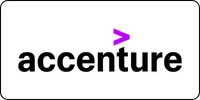














Why Choose Graphic Designing Certification Course from Bright Computer Education?
Graphic Designing courses are crafted to help learners express creativity through visual communication, using tools like Photoshop, Illustrator, and CorelDRAW. Whether you want to Learn Graphic Designing in Vadodara, are just starting with Graphic Designing for beginners in Vadodara, or wish to enhance your expertise through Advanced Graphic Designing training in Vadodara, these programs are designed to match your goals. The curriculum focuses on practical skills, real-time projects, and portfolio development, making it suitable for aspiring designers, freelancers, and marketing professionals looking to boost their visual storytelling skills.

Designed Curriculum
Our curriculum covers everything from basic to advanced topics. Topics include variables, data types, control structures, functions, OOP, STL, and more.

Hands-on Learning
Dive into practical exercises and coding projects that reinforce learning and help you build real-world applications.

Experienced Instructors
Learn from industry experts with years of experience in C programming and software development.
Flexible Learning
Choose from flexible scheduling options, including self-paced learning or live virtual classes to fit your busy lifestyle.
Career Development
Gain valuable skills sought after by employers in various industries, from software development to embedded systems and beyond.
Interactive Learning
Engage with fellow learners and instructors through live Q&A sessions, discussion forums, and collaborative coding exercises.
Diverse Career Opportunities in Graphic Designing: Exploring Paths in India's Technology Sector
Graphic Designing is a dynamic and creative field focused on visual communication through the use of typography, imagery, color, and layout. A graphic designing course equips students with skills in design software like Adobe Photoshop, Illustrator, InDesign, CorelDRAW, and more—enabling them to create engaging content for digital and print media.
In India, graphic designers can earn between ₹3–8 lakhs per annum, depending on their portfolio, experience, and specialization. Career opportunities are abundant in advertising agencies, digital marketing firms, media houses, publishing, web design companies, and freelancing.
Globally, especially in countries like the USA, UK, Canada, Australia, and UAE, skilled graphic designers are in demand across industries, earning between $50,000 to $85,000 annually. With the global rise in digital content and branding, graphic designers play a key role in marketing, user experience, and corporate identity.
Frequently Asked Questions
Recently View Courses
Course Details Curriculum Placement FAQ’s Professional Coreldraw Graphic Design CorelDRAW is widely used in...
Read MoreCourse Details Curriculum Placement FAQ’s Photoshop Graphic Design The Photoshop Graphic Design Course at...
Read MoreCourse Details Curriculum Placement FAQ’s Professional Canva Graphic Design At Bright Computer Education, our...
Read More